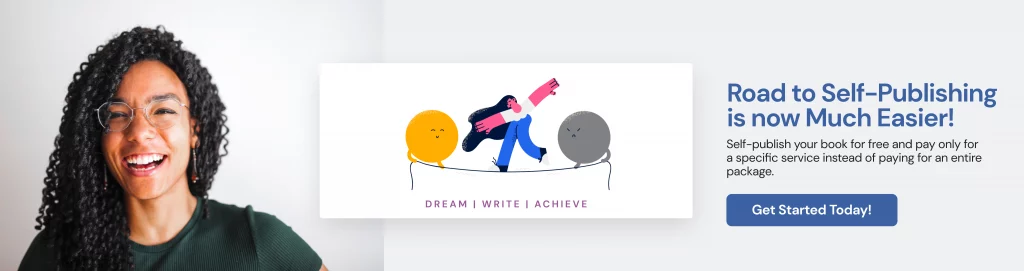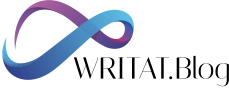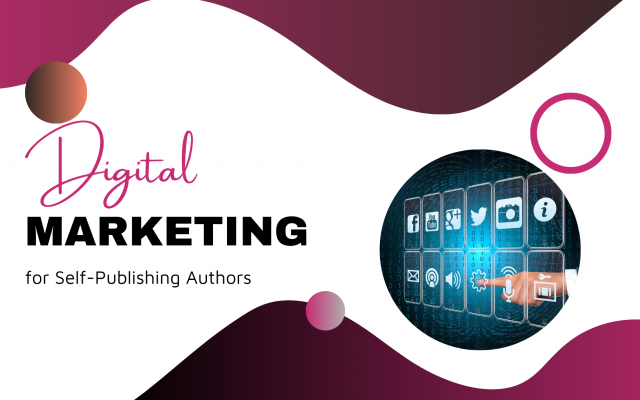Self-publishing authors are responsible for many things besides writing, such as creating images and illustrations for book interiors, cover design, marketing creatives, and banners. So, you may want to know how to write a book with images and graphics without learning photoshop or paying someone to create them. The answer is simple: use the most efficient marketing and designing tool: Canva.
Canva Free Graphic Designing tool, an online, easy-to-learn version of Adobe Photoshop, has hundreds of stunning layouts and templates for different book covers and marketing plans. It can take your book visuals from amateur level to professional level in just a few easy steps.
How to Publish a Book with a Professional Cover?
Canva can create cover designs, ads, banners, flyers, profile pictures, and social media images for book publishing needs. Canva book cover maker is extremely easy to use – even for new writers and non-tech-savvy authors.
Canva Free and Pro Versions
The free designing plan is quite generous and offers authors enough cloud storage space and stock photos to make great book covers. It has 250K+ templates, 100+ cover types, free photos and graphics, and 5GB of cloud storage. This should be sufficient for most authors, but if you are looking for more stock photos, premium editing features, and extra storage space, you can upgrade your plan to Canva Pro anytime.
Canva allows you to try the Pro version for free for 30 days. If you wish to continue using it, you can choose a monthly or yearly plan.
Using Canva to Create Amazing Book Covers
Self-publishing a book could be overwhelming, particularly when you don’t have the right tools and experts to support you. While Writat takes care of the complete book publishing process, including book cover designs, if you want to add your own touch, Canva is a great resource for customizing professional book covers. Let’s have a look at the steps to start designing a book cover:
Step 1: Log in or sign up on Canva
Step 2: Click on Create a Design, located on the upper right side of the page.
You can alternatively download the mobile application on your phone and click on the + button to start designing.
Step 3: Type Book Cover in the search box and select your layout from the dropdown list.
You can also select a custom size, import a file, or upload your photo from your device.
Step 4: Explore a wide range of book cover designs for your book publishing needs. Use the search box to select a design for a specific genre.
All the templates are fully customizable. It is also okay to select a template that doesn’t match the book’s content or genre. You can swap the elements and background image later.
Step 5: Customize your book cover design the way you want with Canva’s ridiculously easy drag-and-drop feature.
- Change text, font style, and size using the Text tool.
- Click on More to add Photos, Styles, Audio, Background, Videos, and Charts.
- Add and remove Elements to enhance the look of the cover.
- You can also Import Media from 25+ apps like Google Photos, Dropbox, Google Drive, HubSpot, Instagram, Facebook, and Flickr.
- You can also create a QR Code for your book cover and add content from third-party sites, like Google Maps.
Step 6: Make a spare copy by clicking on the Duplicate icon in case you want to modify the cover design without deleting the original version.
Step 7: Once you are happy with the result, Download and Save your book cover design in JPEG., PNG., PDF., or JPG. File formats.
With just one click, you can directly share the design across your social media accounts, like Pinterest, Instagram, Twitter, and Facebook.
All book cover variations will be saved in the same Canva Project.
Using Canva Images and Premium Stock Photography
If you want to use your photograph or graphic for your cover design, you can upload them to the Canva library for free. They will be saved in your dashboard and can be used as many times. All the professional photographs are priced at $1. You can purchase them for high-quality book covers. There is no recurring fee once purchased.
In our opinion, choosing a stock image on Canva Pro is worth a try because compared to other websites, Getty Images and iStockPhoto start from $10 per photo.
Self-Publishing a Book? Attention, Authors!!
Do you know what makes a great book cover design? Before you start creating your book’s cover, you need to understand your target audience – the ones who would pick your book after checking the cover. Therefore, knowing the genre, sub-genre, the characters in your book, the reader’s persona, and their lifestyle and profession will give you an idea of what your book’s cover should look like.
In addition, you must get the following aspects right while creating your book cover design:
- Impressive title font and clear sub-title
- Eye-catchy typography that is legible from a distance
- A focal point that grabs readers’ attention instantly
- Non-distracting colors, elements, and composition
- Appealing visual elements
- Effective use of white space
- Great blurbs from reviews
- Interesting back cover and a spine that stands out
Read our recommendations for a solid back cover here. Once you have created a Book cover with Canva, learn how to publish a book for free with Writat’s self-publishing platform.